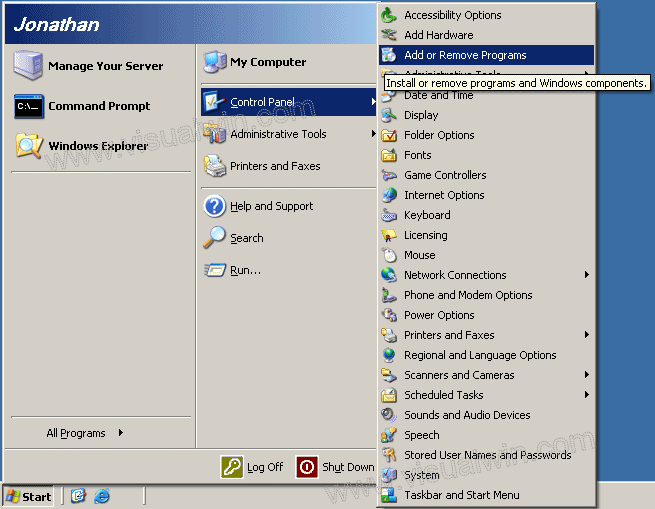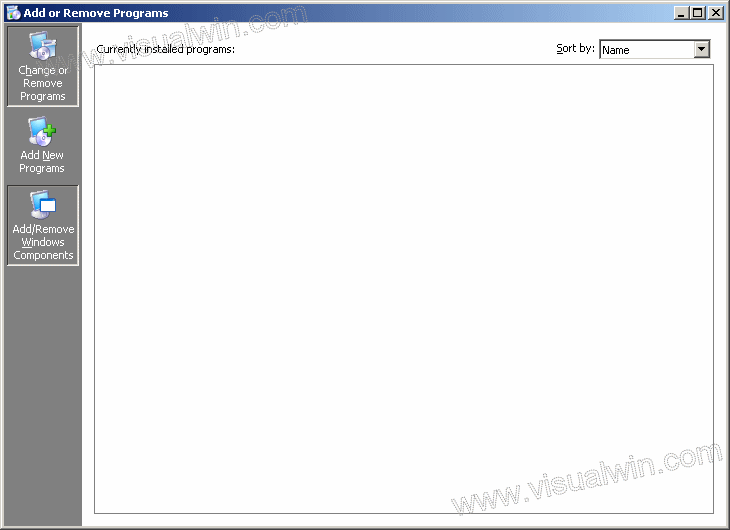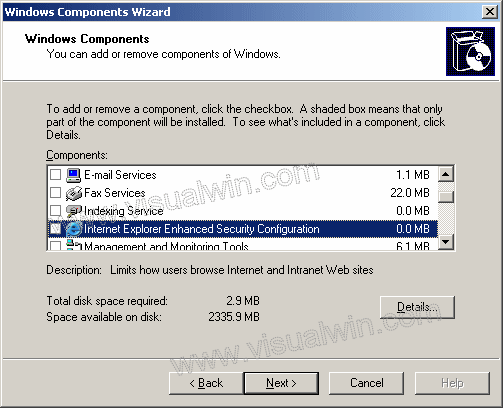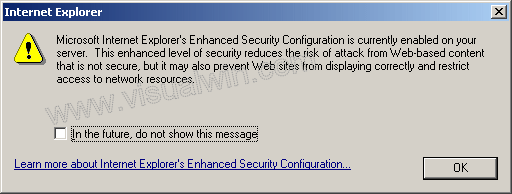From http://delphi.about.com/od/windowsshellapi/l/aa040803a.htm
Registering DLL and ActiveX controls from code
How to register (and unregister) OLE controls such as dynamic-link library (DLL) or ActiveX Controls (OCX) files from a Delphi application.
One of the features that make Delphi so popular is that when it comes to project deployment, you as a developer (in most cases) only need to send the executable file (exe) of your application.
However, in some situations, for example when you import an ActiveX control into your project, you’ll need to make sure that this ActiveX control is registered on your users machines. If the control is not registered there, an EOleSysError exception will be displayed to your user eyes.
RegSvr32.exe
The regsvr32.exe command-line tool registers dll and ActiveX controls on a system. You can manually use the Regsvr32.exe (Windows.Start – Run) to register and unregister OLE controls such as dynamic link library (DLL) or ActiveX Controls (OCX) files that are self-registerable.
When you use Regsvr32.exe, it attempts to load the component and call its DLLSelfRegister function. If this attempt is successful, Regsvr32.exe displays a dialog indicating success.
RegSvr32.exe has the following command-line options:
Regsvr32 [/u] [/s] [/n] [/i[:cmdline]] dllname
/s – Silent; display no message boxes
/u – Unregister server
/i – Call DllInstall passing it an optional [cmdline];
when used with /u calls dll uninstall
/n – do not call DllRegisterServer; this option must
be used with /i
From Delphi code
To call the regsvr32 tool from within Delphi code, you’ll need a function that can execute a file and wait for the execution to finish.
This is how the ‘RegisterOCX’ procedure could look:
procedure RegisterOCX;
type
TRegFunc = function : HResult; stdcall;
var
ARegFunc : TRegFunc;
aHandle : THandle;
ocxPath : string;
begin
try
ocxPath := ExtractFilePath(Application.ExeName) + ‘Flash.ocx’;
aHandle := LoadLibrary(PChar(ocxPath));
if aHandle <> 0 then
begin
ARegFunc := GetProcAddress(aHandle,’DllRegisterServer’);
if Assigned(ARegFunc) then
begin
ExecAndWait(‘regsvr32′,’/s ‘ + ocxPath);
end;
FreeLibrary(aHandle);
end;
except
ShowMessage(Format(‘Unable to register %s’, [ocxPath]));
end;
end;
Note: the ocxPath variable points to the ‘Flash.ocx’ Macromedia ActiveX control.
To be able to register itself, an ActiveX control needs to implement the DllRegisterServer function. In simple words, this function creates registry entries for all the classes inside the control. We do not need to worry about the DllRegisterServer function we just want to make sure it is there. For the sake of simplicity, we’ve presumed that the ActiveX control (the *.ocx file) is located in the same folder as where your application is.
The red line in the above code, does the job of calling the regsvr32 tool by passing the “/s” switch along with the full path to the ActiveX control. The function is ExecAndWait.
uses shellapi;
…
function ExecAndWait(const ExecuteFile, ParamString : string): boolean;
var
SEInfo: TShellExecuteInfo;
ExitCode: DWORD;
begin
FillChar(SEInfo, SizeOf(SEInfo), 0);
SEInfo.cbSize := SizeOf(TShellExecuteInfo);
with SEInfo do begin
fMask := SEE_MASK_NOCLOSEPROCESS;
Wnd := Application.Handle;
lpFile := PChar(ExecuteFile);
lpParameters := PChar(ParamString);
nShow := SW_HIDE;
end;
if ShellExecuteEx(@SEInfo) then
begin
repeat
Application.ProcessMessages;
GetExitCodeProcess(SEInfo.hProcess, ExitCode);
until (ExitCode <> STILL_ACTIVE) or Application.Terminated;
Result:=True;
end
else Result:=False;
end;
The above, ExecAndWait, function uses ShellExecuteEx API call to execute a file on a system. If you need more examples of executing any file from Delphi, check the Start from Delphi article.
Flash.ocx inside Delphi exe
All set, but if you think twice, you’ll ask yourself “How did that Flash.ocx got there?”. You are right! If there is a need to register an ActiveX control on your user machine than you need to make sure the user has the ocx you (your program) need. One way to go is to place the entire ActiveX (or DLL) inside your applications exe as a resource. When the ocx is stored inside your exe it is easy to extract it, save to disk and call the RegisterOCX procedure. I’ve already written several articles on using resources from Delphi exe, here are some you might find useful here: